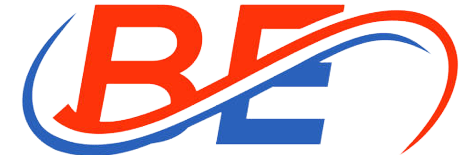PDF to JPG converter: How to convert PDF File to JPG
Recently, I have trying to convert some PDF files to JPG format. Even after trying a lot of online software, I failed to do it. It either changes the quality of the output image or resulted in blurry images. Can you please help me to convert PDF to JPG effectively.
Sometimes you might need to convert PDF to image format. In such a case, you need to know the output quality of the image and also whether the formatting will be altered during the conversion of the files. A lot of the converters out there are not as great as they say to be. So what is the best tool for converting PDF to jpg? This article will tell you how you can effectively convert PDF to jpg. There are various ways to convert PDF to jpg files. Here are three methods that will help you in this regard:
Method 1. Convert PDF to JPG with Adobe Acrobat
Some PDF files contain several images, and you might want to convert it into one single image online. The best way to do is by using Adobe Acrobat. The best thing is, with just a few clicks you will be able to save your PDFs into JPG files. However, this feature is only available in Adobe PDF Package. This means you need to pay a monthly fee of 12.99 dollars for enjoying this feature.
Step 1: First you need to start Adobe Acrobat on your PC and click on “File”, then select “Open” which will open a window. Now choose your PDF file and click on “Open” to open it via the program.
Step 2: After opening the file, you need to click on the “File” button from the top toolbar and select “Save As Other”. Then, click on “Image” and you need to select either JPEG or JPEG 2000 to save JPG images.
Step 3: Finally, you’ll see another window opened on the screen where the program will allow you to customise the “Settings” of the image file. Now you will get to save the JPG file as a “Color” or “Grayscale” image and also choose the output quality of the file. In the end, you need to click on “OK” and you will find an image on your computer of the PDF file.
One thing you need to understand that without the “Adobe PDF Package”, you won’t find the “Export as Other” button in the software.
Method 2. Convert PDF to JPG Online – Sodapdf
Conversion of PDF files to JPGs has never been this easy. There are various ways to convert PDF to jpg online. With the help of Sodapdf – Free Online PDF Converter, you can convert PDF to a high-quality image in a short time. Here is how to do it:
Step 1: First you need to visit Sodapdf – Free Online PDF Converter via any of your web browser. hen you can drag he PDF file in the PDF to JPG converter or you can click on the “Select file” button to import the pdf file.
Step 2: Then you can choose “Convert’ option from the website.
Step 3: Then, click on “Download” to save JPG images.
One thing you need to understand that this is a real free, online and safe tool you can keep in your browser bookmark.