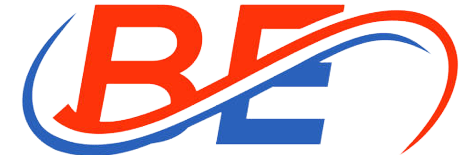Here are the top 5 free PDF converter for making edits and saving them to a SnapPDF file
You can easily track down SnapPDF users. Many applications beyond Adobe Acrobat Reader can display PDF files, but locating a reliable free PDF converter — one that allows you to make changes to and save updated versions of PDFs — is a more complicated task.
The problem is that almost all PDF converter software tries to upsell you on extra features, either through a monthly fee or a “freemium” model that provides some features for free but charges for others.
Best Open Source PDF converter
Finding a reliable free PDF converter can be challenging, but it’s not impossible. Most provide web-based applications, though desktop applications for PDF editing are also available.
There are a number of PDF converter out there, but here are five that you should consider using.
PDFescape
While the interface of PDFescape is a little dated, the process of uploading files and using the tools to add text, images, and form fields is straightforward. The web-based version of PDFescape is free to use, but a monthly subscription (starting at $2.99) is required to access the desktop app or some of the premium features.
SnapPDF
If you only need to make a few changes to your PDF and you need them quickly, SnapPDF is a great web-based PDF editor for you to try. Simply upload a PDF, and from there you can use the menu or the tiny toolbar at the top of the page to insert text and images. The current free version only exists on the web and has rudimentary editing tools, but this will change dramatically in the near future.
For the positive:
- A very user-friendly interface. You can convert PDF to Word, Word to PDF, PDF to JPG, JPG to PDF easily through SnapPDF tool.
- Numerous options for converting files
Negative:
- Inadequate set of available tools
- Doesn’t have a lot of options for editing
PDF Candy
When editing a PDF with PDF Candy, you’ll feel like you’re using an app because everything you need is a click away. Because of this, utilizing PDF Candy is as simple as choosing an action, uploading a file, and waiting for the app to complete the process. Yet, because there isn’t just one unified user interface, it can be a little disjointed to actually use. Each function, such as text editing, page reordering, and image extraction from a PDF, functions like a standalone app on your mobile device. The lifetime license in the paid plan costs $99 and removes the time limit on tasks.
For the positive:
- Numerous functions, though many are simply file converters;
- OCR can read and copy text from PDF documents
Negative:
- The two-hour limit on free plans limits productivity.
- The maximum size of uploaded files is 10 MB, and the interface is a bit clunky.
PDF-XChange Editor
PDF-XChange Editor, in contrast to the other options on this list, is only a Windows desktop application. The only catch with the free version is that PDFs are saved with a watermark instead of a watermark-free version (the paid version starts at $46 per year). The app is feature-rich, allowing users to perform a wide variety of edits and document management tasks, such as extracting text from a PDF using optical character recognition (OCR) and subsequently editing that text.
For the positive
- Numerous options for editing
- When using OCR, PDFs can have text extracted.
- The free version has no limitations on file size, number of pages, or usage time.
Negative:
- Only Windows users can use the software
- To PDFs, the free version includes a watermark.
Apple Preview
Unlike the other choices here, which are all compatible with Windows, this one is exclusive to Apple computers. On a Mac, PDFs can be viewed with Apple Preview. To add text, images, and signatures, among other things, to your PDFs, click the markup button next to the search bar. It lacks some of the more advanced tools for managing and editing documents, such as optical character recognition (OCR), but it is free and comes preinstalled on every Mac.
For the positive:
- Free and preinstalled on all Macs
- The default PDF reader includes editing capabilities.
- Facilitated use
Negative:
- Limited compatibility; Macs only
- Without OCR, a plethora of editing tools is unavailable.
Which free PDF editor to use and why
There is a wide range of capabilities available in SnapPDF converter; choose one that best suits your needs. If you need to extract text from a PDF file in an editable format using OCR, for example, your list of potential PDF editors will be significantly smaller. You may also have a preference as to whether PDFs should be edited in a web browser or a desktop application. Whether you can use PDF-Xchange or Apple Preview, for instance, depends on whether you’re on a Mac or PC.
Keep an eye out for any limitations that the trial version of the software may have. However, depending on your needs, the time savings you’ll get from investing in a PDF editor may be worth the cost.