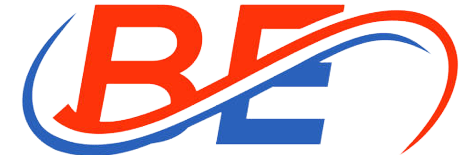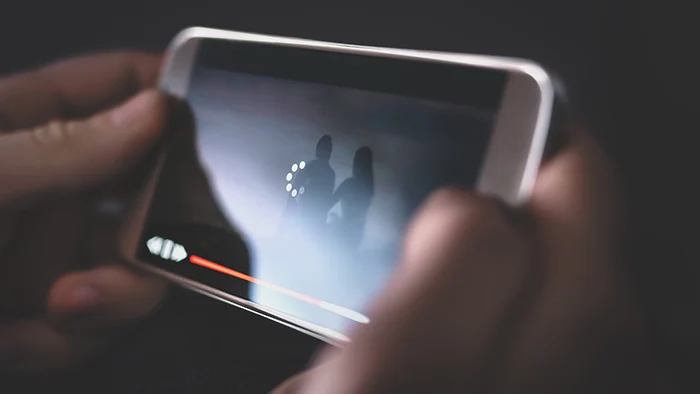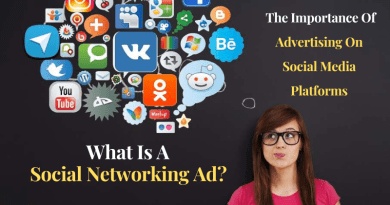How Can You Stop the Video Buffering Problem?
Video buffering is a common problem that you may experience while streaming your videos. When we watch a video on TV, Mobile, or any other device, we expect continuous, uninterrupted signals. The irritating load symbol sometimes keeps appearing on your device until we apply any proper method to fix the video buffering issue. This problem annoys you more especially when you can’t trace its root cause.
In this article, we explain what causes such video buffering problem and how you can avoid or minimize it.
Why do Video Buffering Issues Usually Occur?
Video buffering is actually a delay while downloading your video, but it takes some time to play it. Once the spinning gets completed, the loading symbol starts appearing on the screen. Buffering occurs when the preloading video plays into a reserved area of memory, known as a buffer.
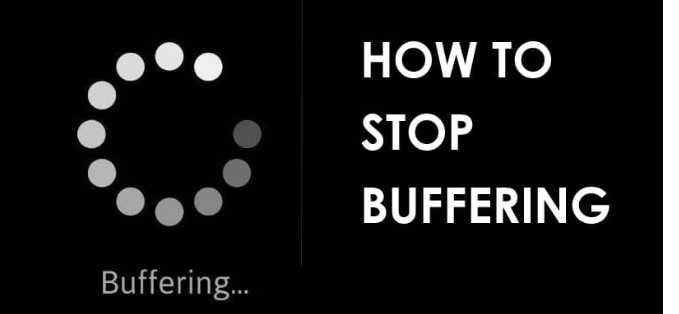
Before you know how to repair a video file that keeps buffering, it is important to learn the exact cause of such issues. There are lots of reasons why such video buffering issues occur on your device. Some of them are given below:
1. Internet-Related Issue
In most cases, the buffering issues occur due to insufficient internet bandwidth. When your device does not have a proper internet connection, video files can’t download fast enough, or you may experience slow video buffering. Given below are some internet issues that might be the culprit of buffering problems:
There may be some technical issues or heavy traffic on your ISP (Internet Service Provider) side.
- Less bandwidth speed affects the video quality that you are streaming.
- You might be using an outdated or damaged modem or router.
- Or too many devices connected to the same network at one time.
2. Computer-Related Issues
Sometimes, the internet is not the actual culprit of your video buffering issues. In such cases, the problem might be with your local device. Some common computer-related problems that may bother include:
- Outdated or corrupted graphic card drivers.
- Browsers overloaded with temporary and cache data slow it down.
- Or there may be some malware attack on your device.
3. Video-Related Issues
If none of the above reasons is causing a video buffering problem at your end, then there must be some fault in the video itself. Sometimes, the video might exceed what your internal could support. Or the server from which you want to stream video might be loading the video slowly or serving multiple users simultaneously.
How do I Fix Buffering While Streaming Video?
Now, it’s time to discuss some effective workarounds that you can apply to fix the “loading” message that appears while playing your video. The exact method to fix the issue depends on its root cause.
Here we have shared some effective solutions to fix the video buffering issues in streaming as well as locally saved videos on hard drives, SSD, SD cards, etc.
Method 01: Check Internet Speed
Nowadays, ISPs offer different internet bandwidth at different prices. And many users prefer to use higher internet connection speed as it comes with many features. But sometimes, either automatically or after connecting multiple devices at once, you will experience slow internet speed. You can perform an internet speed test to ensure whether your internet speed is the culprit or not.
Given below are some hacks that you can apply at your end to fix video buffering issues by increasing internet speed:
- Restart your router or modem. For this, disconnect your router for about 20-30 seconds and then reconnect them.
- Configure your wireless router to use the 5GHz band instead of 2.4GHz. The higher the band will be, the less interference your network will encounter.
- Avoid exceeding the monthly traffic allowance. Some ISP stops providing services to users who consume too much bandwidth.
- Set your router to use browsers, like Cloudflare (1.1.1.1) and Google (8.8.8.8). These two servers offer high-speed public DNS.
- Scan your computer using an anti-virus or anti-malware tool. Virus/Malware are one of the important causes of low internet speed on your device.
Method 02: Reset and Upgrade Your Wi-Fi Device
Whenever you set up a Wi-Fi router, it is important to check and manage for regular maintenance to resolve video buffering issues. Check with your manufacturer if there is any firmware update available. You can even hard reset your Wi-Fi once in a while to fix such issues.
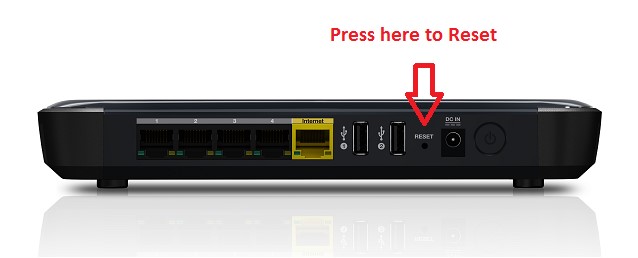
You need to apply the following simple steps to hard-reset your Wi-Fi connection:
- First, disconnect the power cord connected to your router and device by removing the cable from the unit’s power source.
- Now, wait for about 30-40 seconds, and then reconnect it.
That’s it! If the above steps do not resolve the issue, then you might need to upgrade your Wi-Fi device.
Method 03: Close the Background Running Programs
Though computers are known for executing several tasks at once, sometimes this feature may put you in trouble. Every computer has a limited capacity to stream videos, if it goes beyond that limit, it will start showing errors or your video start buffering. Even when we minimize several applications running in the background, they still consume system resources.
In such cases, you have to cancel all the background running programs on your Windows system by following steps:
- Press the Ctrl + Alt + Delete keys simultaneously on your keyboard. A new blue-coloured screen with a menu will appear.
- Tap the Alt + T keys to open the task manager’s app. This will display a list of applications that are currently running on your system.
- Next, click the Down Arrow, and press the Shift and the Down Arrow buttons to choose the programs that you want to stop.
- After selecting all those programs, tap the Alt + E keys.
- At last, press the Alt + F keys to close the Task Manager.
Method 04: Reduce Video Quality
The time that video files take to transmit to your computer or mobile device depends on their size. So, if your video file is larger, it may take more time and hence stop during playing. If you make the files smaller, you don’t have to wait for long. You can even watch your video at a lower resolution to watch it without any buffering.
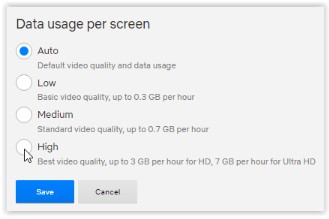
Go through the following steps to reduce your video’s quality on multiple platforms like Netflix and YouTube:
- Go to the settings icon appearing on the video. A small pop-up window will then appear on the screen.
- From that popup, go to the Quality tab and select the lower quality available under resolution.
Also Read: Software that makes your life easier!
Method 05: Use Stellar Repair for Video Software
If the video file stored on your local hard drive is still buffering or stuttering, then there may be corruption in the file itself. These videos get corrupted due to several reasons, like virus infection, improper file transfer, etc.
You can use Stellar Repair for video tool to fix video buffering problems in Windows and Mac. The software can easily repair videos of multiple formats including MP4, MOV, AVI, MKV, and more. It just takes 3 steps to repair a video file using this tool. Go through the following steps to know how to repair damaged MOV files/MP4 and other video files using Stellar Repair for Video software:
Step 1: Click the “Add File” button to select and upload the video files that you want to repair.
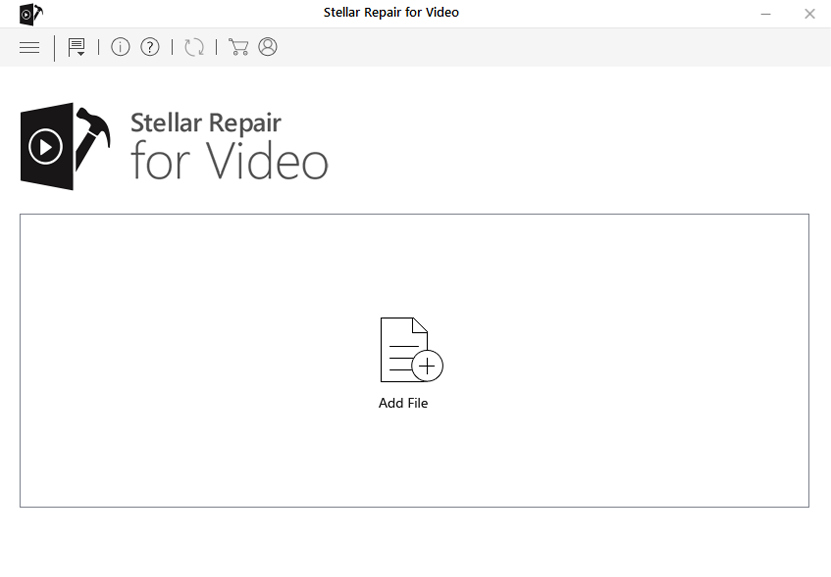
Step 2: Now, click the “Repair” button to start the repair process.
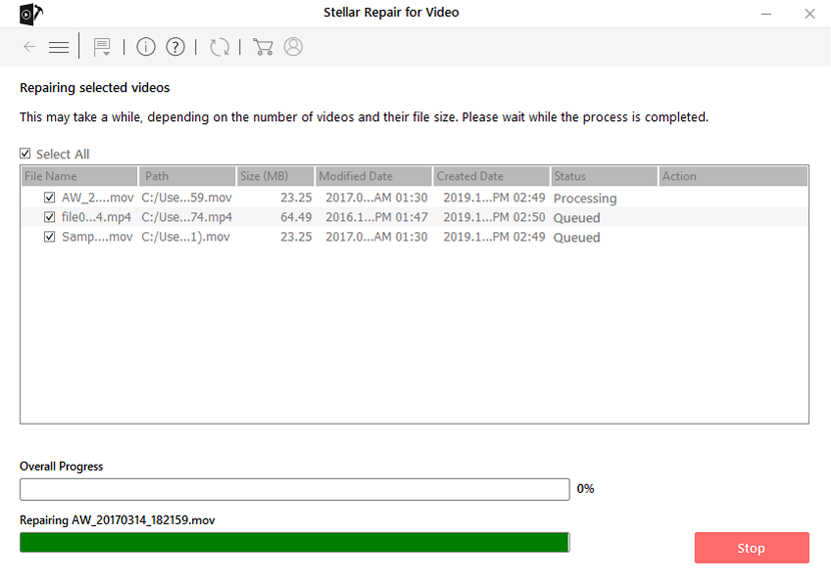
Step 3: Click the “Save Recovered File” button to preview the repaired video and save them at the desired location.
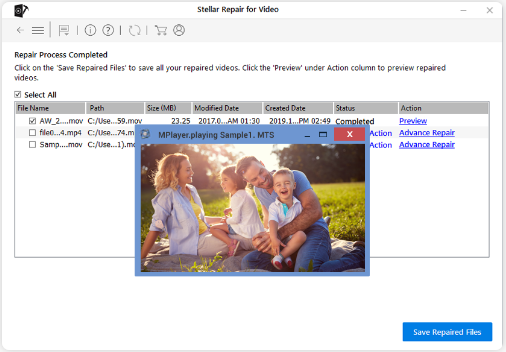
There are several versions of the software available online that actually varies as per their features. You can select anyone as per your requirement. It is recommended to use the free trial version that shows you the preview of the repaired video.
Conclusion:
We all love watching our TV shows, movies or play video games online, but video buffering issue fades the excitement. Here, we have provided the most workable solutions to stop buffering and enjoy videos seamlessly. You can also use video repair software to fix the buffering issues with it. There are several softwares available online that you can use to fix corrupt or not-playing-video files on your local storage. Well, Stellar repair for video is a great choice. Must give it a try!