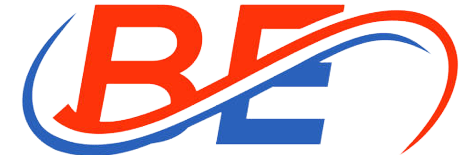Step-by-Step Guide To Embedding Twitter Feed On Multiple Platforms
By now you must have heard a lot about marketers embedding Twitter feed on their website to grow their audience and improve their dwell time. As a marketer, we understand the importance of showcasing social media feeds on the website.
Social media feeds reflect social proof and build trust. People would not invest in a brand they do not trust. Keeping your audience engaged and hooked to the website also leads to conversions. For eCommerce brands, Twiter’s engaging and interactive content gives us an edge over our competitors and allows our audience to engage with our brand.
Users think of Twitter as a platform to put forward their opinion and voice their thoughts and experiences. This counts as user-generated content (UGC) making it a highly authentic content marketing strategy. Leveraging such content on the website improves the website’s quality and keeps the audience updated about how the brand is doing and depicts a brand image.
Combining the benefits of Twitter and a website develops a successful marketing strategy and helps brands acquire customers while showing their social media to non-Twitter users.
If you are still not convinced, continue reading to understand the main benefits of embedding a Twitter feed on the website.
- Improves website vibrancy and visual appeal
- Reduces bounce rates, and boosts engagement and dwell time.
- Makes your promotion more engaging
- Shows social proof and builds trust.
If you resonate with these benefits, do not go anywhere because the next section provides a step-wise guide on how brands leverage Twitter on their website.
Embedding Twitter Feed On Website Methods
There are 3 major ways. One is a Twitter self-embedding option, where you can manually do all the work. The other two are social media aggregator platforms or Twitter plugins, these options offer automated aggregation of the Twitter feed. Let’s dive in.
- Twitter self-embed feature
Log in to your Twitter account and search for the post you wish to embed. Copy the URL of the preferred post.
Go to the menu option of the post, and choose the “Embed” option from the list. Paste the post URL in the blank space provided, and copy the HTML code generated below.
Visit your website backend, choose the webpage, and paste the code into the body section of the preferred web page.
You can add Twitter timelines, buttons, and much more.
- Use Twitter Plugin
There is a pre-developed plugin from third-party platforms like Taggbox and Embedsocial. Visit the WordPress directory, and install the plugin of your choice.
Visit your website account, navigate to the [referred web page, and select plugins. Search for the required plugin and activate it. Copy the HTML code.
Also Read: Find the Right Service Provider to Take Laptop on Rent
Paste the code into your backend and you are done.
You save a lot of time, as these plugins have access to your Twitter feeds and combine them to display the feed in a unified presentation. This is what is displayed on the web page.
It is an automated process, unlike Twitter’s self-embed option where you are required to embed single posts one by one manually.
- Social media aggregators
The best option is using a social media aggregator platform like Taggbox.
Social media aggregator platforms like Taggbox collect, curate, and display social media feeds in a unified format. You get the option to choose from more than 20 platforms like Facebook, Instagram, RSS, Google, etc. These platforms help you repurpose content from multiple platforms of your website, emails, etc. You can run hashtag campaigns, and much more.
First and foremost if you haven’t, make an account on the platform or login into an existing one.
To add a social media feed, select Twitter as your source platform and put in the credentials after choosing the preferred connection type. But first you need to connect your Twitter account. You can fetch feeds using hashtags, profiles, usernames, lists, etc.
In the editor panel, you can customize, moderate and design your widget according to your preferences. Moreover, you can use the custom CSS option to further personalize your widget beyond the default features.
You can send UGC rights permission requests to multiple users at once using the moderation panel to repurpose their content ethically on multiple marketing touchpoints.
Continue to the next step and choose the preferred website building platform from the options available like HTML, WordPress, Wix, Weebly, Squarespace, etc. Adjust the dimensions of the widget, and click “Get code”.
Copy this code and paste it into your website’s backend to make the widget functional on the website.
Wrap up!
This article shows a step-by-step guide to embedding a Twitter feed on the website. You can leverage social media on the website to increase dwell time, conversion rates, customer acquisition, lead generation, and sales. It also reduces bounce rates and significantly decreases cart abandonment in eCommerce websites.
By showcasing UGC you can build trust, authenticity, and reliability. With the transparency of UGC, you convey a positive brand image. This is highly interactive and builds better brand-user relationships.